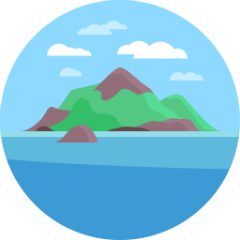Using Atlantis
Atlantis triggers commands via pull request comments. 
TIP
You can use following executable names.
atlantis helpatlantisis executable name. You can configure by Executable Name.
run helprunis a global executable name.
@GithubUser help@GithubUseris the VCS host user which you connected to Atlantis by user token.
Currently, Atlantis supports the following commands.
atlantis help
atlantis help
Explanation
View help
atlantis version
atlantis version
Explanation
Print the output of 'terraform version'.
atlantis plan
atlantis plan [options] -- [terraform plan flags]
Explanation
Runs terraform plan on the pull request's branch. You may wish to re-run plan after Atlantis has already done so if you've changed some resources manually.
Examples
# Runs plan for any projects that Atlantis thinks were modified.
# If an `atlantis.yaml` file is specified, runs plan on the projects that
# were modified as determined by the `when_modified` config.
atlantis plan
# Runs plan in the root directory of the repo with workspace `default`.
atlantis plan -d .
# Runs plan in the `project1` directory of the repo with workspace `default`
atlantis plan -p project1
# Runs plan in the root directory of the repo with workspace `staging`
atlantis plan -w staging
Options
-d directoryWhich directory to run plan in relative to root of repo. Use.for root.- Ex.
atlantis plan -d child/dir
- Ex.
-p projectWhich project to run plan for. Refers to the name of the project configured in the repo'satlantis.yamlfile. Cannot be used at same time as-dor-wbecause the project defines this already.-w workspaceSwitch to this Terraform workspace before planning. Defaults todefault. Ignore this if Terraform workspaces are unused.--verboseAppend Atlantis log to comment.
NOTE
A atlantis plan (without flags), like autoplans, discards all plans previously created with atlantis plan -p/-d/-w
Additional Terraform flags
If terraform plan requires additional arguments, like -target=resource or -var 'foo=bar' or -var-file myfile.tfvars you can append them to the end of the comment after --, ex.
atlantis plan -d dir -- -var foo='bar'
If you always need to append a certain flag, see Custom Workflow Use Cases.
Using the -destroy Flag
Example
To perform a destructive plan that will destroy resources you can use the -destroy flag like this:
atlantis plan -- -destroy
atlantis plan -d dir -- -destroy
NOTE
The -destroy flag generates a destroy plan, If this plan is applied it can result in data loss or service disruptions. Ensure that you have thoroughly reviewed your Terraform configuration and intend to remove the specified resources before using this flag.
atlantis apply
atlantis apply [options] -- [terraform apply flags]
Explanation
Runs terraform apply for the plan that matches the directory/project/workspace.
TIP
If no directory/project/workspace is specified, ex. atlantis apply, this command will apply all unapplied plans from this pull request. This includes all projects that have been planned manually with atlantis plan -p/-d/-w since the last autoplan or atlantis plan command.
Examples
# Runs apply for all unapplied plans from this pull request.
atlantis apply
# Runs apply in the root directory of the repo with workspace `default`.
atlantis apply -d .
# Runs apply in the `project1` directory of the repo with workspace `default`
atlantis apply -p project1
# Runs apply in the root directory of the repo with workspace `staging`
atlantis apply -w staging
Options
-d directoryApply the plan for this directory, relative to root of repo. Use.for root.-p projectApply the plan for this project. Refers to the name of the project configured in the repo'satlantis.yamlfile. Cannot be used at same time as-dor-w.-w workspaceApply the plan for this Terraform workspace. Ignore this if Terraform workspaces are unused.--auto-merge-disabledDisable automerge for this apply command.--verboseAppend Atlantis log to comment.
Additional Terraform flags
Because Atlantis under the hood is running terraform apply plan.tfplan, any Terraform options that would change the plan are ignored, ex:
-target=resource-var 'foo=bar'-var-file=myfile.tfvars
They're ignored because they can't be specified for an already generated planfile. If you would like to specify these flags, do it while running atlantis plan.
atlantis import
atlantis import [options] ADDRESS ID -- [terraform import flags]
Explanation
Runs terraform import that matches the directory/project/workspace. This command discards the terraform plan result. After an import and before an apply, another atlantis plan must be run again.
To allow the import command requires --allow-commands configuration.
Examples
# Runs import
atlantis import ADDRESS ID
# Runs import in the root directory of the repo with workspace `default`
atlantis import -d . ADDRESS ID
# Runs import in the `project1` directory of the repo with workspace `default`
atlantis import -p project1 ADDRESS ID
# Runs import in the root directory of the repo with workspace `staging`
atlantis import -w staging ADDRESS ID
TIP
- If import for_each resources, it requires a single quoted address.
- ex.
atlantis import 'aws_instance.example["foo"]' i-1234567890abcdef0
- ex.
Options
-d directoryImport a resource for this directory, relative to root of repo. Use.for root.-p projectImport a resource for this project. Refers to the name of the project configured in the repo'satlantis.yamlrepo configuration file. This cannot be used at the same time as-dor-w.-w workspaceImport a resource for a specific Terraform workspace. Ignore this if Terraform workspaces are unused.
Additional Terraform flags
If terraform import requires additional arguments, like -var 'foo=bar' or -var-file myfile.tfvars append them to the end of the comment after --, e.g.
atlantis import -d dir 'aws_instance.example["foo"]' i-1234567890abcdef0 -- -var foo='bar'
If a flag is needed to be always appended, see Custom Workflow Use Cases.
atlantis state rm
atlantis state [options] rm ADDRESS... -- [terraform state rm flags]
Explanation
Runs terraform state rm that matches the directory/project/workspace. This command discards the terraform plan result. After run state rm and before an apply, another atlantis plan must be run again.
To allow the state command requires --allow-commands configuration.
Examples
# Runs state rm
atlantis state rm ADDRESS1 ADDRESS2
# Runs state rm in the root directory of the repo with workspace `default`
atlantis state -d . rm ADDRESS
# Runs state rm in the `project1` directory of the repo with workspace `default`
atlantis state -p project1 rm ADDRESS
# Runs state rm in the root directory of the repo with workspace `staging`
atlantis state -w staging rm ADDRESS
TIP
- If run state rm to for_each resources, it requires a single quoted address.
- ex.
atlantis state rm 'aws_instance.example["foo"]'
- ex.
Options
-d directoryRun state rm a resource for this directory, relative to root of repo. Use.for root.-p projectRun state rm a resource for this project. Refers to the name of the project configured in the repo'satlantis.yamlrepo configuration file. This cannot be used at the same time as-dor-w.-w workspaceRun state rm a resource for a specific Terraform workspace. Ignore this if Terraform workspaces are unused.
Additional Terraform flags
If terraform state rm requires additional arguments, like -lock=false' append them to the end of the comment after --, e.g.
atlantis state -d dir rm 'aws_instance.example["foo"]' -- -lock=false
If a flag is needed to be always appended, see Custom Workflow Use Cases.
atlantis unlock
atlantis unlock
Explanation
Removes all atlantis locks and discards all plans for this PR. To unlock a specific plan you can use the Atlantis UI.
atlantis approve_policies
atlantis approve_policies
Explanation
Approves all current policy checking failures for the PR.
See also policy checking.
Options
--verboseAppend Atlantis log to comment.